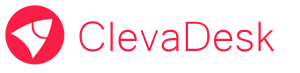Visual design of the forms using drag-and-drop
The process of creating forms is easy, fast and does not require any programming knowledge.
To add any element to the form you need to perform a few simple steps:
- Use your mouse to drag the item from the catalog of form-elements and drop it to the form.
- Configure the behaviour of the element and interface.
- Set or change the order of items on the form.