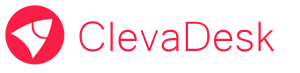Each element of the interface has a set of properties responsible for appearance. Any element can be easily styled as you want, and also depending on various conditions.
Styling options:
- Build in style scheme.
- Customized CSS classes.
- Customized CSS styles.
Also, the appearance of each element can be changed dynamically depending on various conditions. Performing any conditions the element can be assigned an additional CSS classes and styles.
For example: if the data in the “number” and less than “0”, then assign the field “color: red;” CSS style
Form Properties has a number of settings that define the behaviour of the form.
The most important settings:
- Determination of applications and a group of elements which are used on the form
- The name of the form.
- On which device should the form work (any, for pc, for mobile device).
- Which HTML title header needs to be formed (the formula).
- In what situation you want to prevent edit the form (formula).
- The initial opening of form modes – read or change (formula).
- Allow automatic saving of documents after work with any field.
- CSS classes and CSS styles – for styling forms as you wish.
Each form has a configuration with the list of various events. Each event is executed in a certain situation. The workflow logic uses LUA language.
Events options:
- While loading
- Before rendering
- After rendering
- Before saving
- After saving
- When checking changes
All source code of the forms is stored in XML format.
XML can be easily modified, or replaced. Any application can be modified to the needs of your company.
The process of creating forms is easy, fast and does not require any programming knowledge.
To add any element to the form you need to perform a few simple steps:
- Use your mouse to drag the item from the catalog of form-elements and drop it to the form.
- Configure the behaviour of the element and interface.
- Set or change the order of items on the form.
Complex formulas – is a tool that allows you to combine the formula to the group. The result is that all formulas in the group are summed and returned as a string or an array of strings.
When to use:
- The formula is too big, and it can be divided into blocks.
- The formula on the form repeats many times.
There are a number of tools and settings created to impose different requirements for completing the fields on the form. All checks are performed in real time. The system automatically checks the validity of entered data and can display warnings to help users correct errors.
Options of conditions and requirements:
- The field is not allowed to change (formula).
- The field is a mandatory (formula).
- Message if the field is not valid.
- Message if the field is a mandatory and is not valid.
- Record or not record an error in the case of incorrect data.
- The level of criticality of incorrect data.
- Verify data using formulas.
- Verify data using LUA.
- Verify data using a regular expression to match.
- Verify data using a regular expression to not match.
- Verify the data using template to match.
- Verify data using template to not match.
Also, if necessary, you can build a report of detected records or documents with incorrect or invalid data.