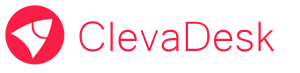Appearance control – static and dynamic styling
Each element of the interface has a set of properties responsible for appearance. Any element can be easily styled as you want, and also depending on various conditions.
Styling options:
- Build in style scheme.
- Customized CSS classes.
- Customized CSS styles.
Also, the appearance of each element can be changed dynamically depending on various conditions. Performing any conditions the element can be assigned an additional CSS classes and styles.
For example: if the data in the “number” and less than “0”, then assign the field “color: red;” CSS style